Drupal CMS automatically creates a URL for each page based on its title, but you can override this with a custom URL alias. This is helpful for improving readability, SEO, or matching existing site structures. By the end of this tutorial, you should be able to customize the URL of a page by entering a manual alias in the content editing form.
Back to topGoal
Manually customize the URL of a page in Drupal CMS by disabling the automatic alias and entering your own path.
Back to topHow to customize the URL for any type of content
- On the form for creating or editing content, locate the URL alias widget in the sidebar, and click to expand it.
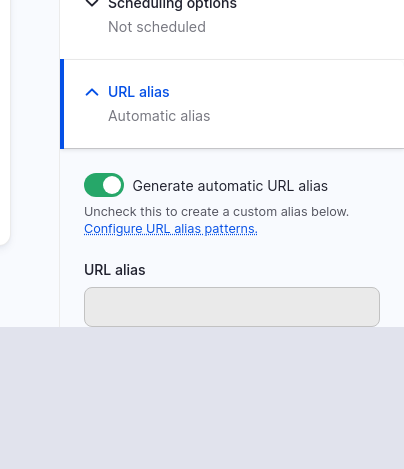
- By default, the Generate automatic URL alias feature will be toggled on. Click to toggle it off.
- In the URL alias field, enter the URL you would like to use for your page starting with a /. Example: /about.
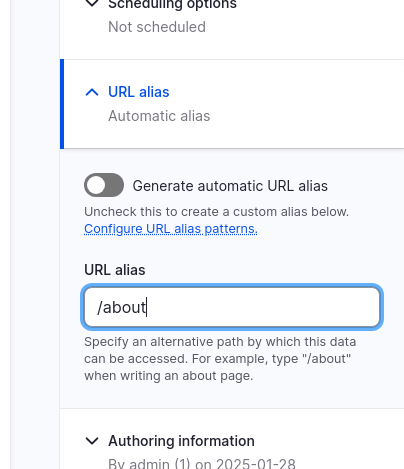
- Press the Save button to save your changes.
Wrap-up
Customizing your page’s URL gives you control over how pages appear in the browser and search engines. It can also make links easier for visitors to remember. Remember, you can change this URL later by editing the page and updating the alias field.
Back to top