When you want a page to appear in your site’s navigation, you can create a menu link. In Drupal CMS, this option is available directly within the content editing form, making it easy to update the menu as you create or edit content. By the end of this tutorial, you should be able to add a page to the main navigation menu by enabling and configuring its menu link settings.
Back to topGoal
Add a page to your Drupal CMS site’s navigation by enabling its menu settings and choosing a parent menu link.
Back to topHow to add your content to the navigation menu
Pages can be added to your site navigation by creating a menu item. To add a menu item for a page:
- Using the administration toolbar, go to Content (/admin/content).
- Find the page in the list and select the Edit button.
- In the sidebar, open the Menu settings, and toggle the Provide a menu link option.
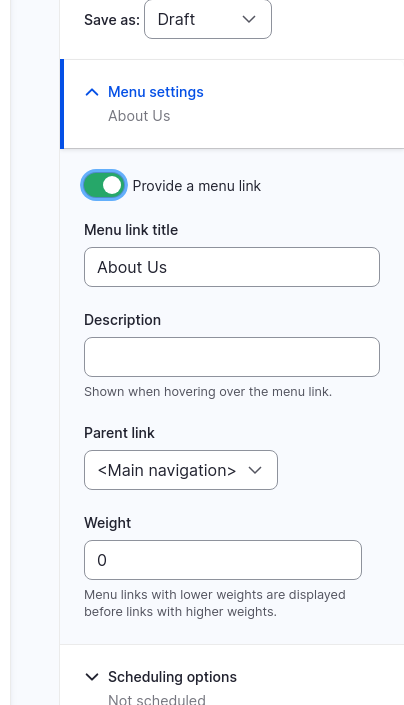
- Enter a Menu link title for the menu link.
- Choose a Parent link to nest your page under an existing item, or leave as
<Main navigation>to create a top level menu item. - Set a Weight to alter the order of menu items. Alternatively use the menu management UI under Structure > Menus to change menu item order via a drag and drop interface.
- Select the Save button to save your changes to the page.
Next
Learn more about menus and adding a page to the navigation in the Drupal User Guide.
- 5.5. Concept: Menu (Drupal User Guide)
- 5.6. Adding a Page to the Navigation (Drupal User Guide)
- 5.7. Changing the Order of Navigation (Drupal User Guide)
Wrap-up
Adding a menu link is a quick way to place a page in your site's navigation. This can help users find important content more easily. You can also manage and reorder your site's menu structure later by using the administrative tool bar to go to Structure > Menus (/admin/structure/menu).
Back to top