Module and theme extensions in Drupal CMS are frequently updated to fix bugs, add features, or patch security issues. It’s important to keep module and theme extensions up-to-date to avoid issues and provide the best experience for your users.
Terminology alert: When referring to updates we use the terms extension, module, and theme somewhat interchangeably. Drupal CMS is a combination of Drupal core and preselected modules and themes from Drupal.org. In this case we’re talking about updating these non-Drupal core parts of your site.
Back to topPrerequisites
- Your hosting provider must support applying software updates via the UI. Verify updates can be applied via the UI. Using the administrative toolbar navigate to Reports > Status report (/admin/reports/status). Locate the Update readiness checks line item which should have a status of Your site is ready for automatic updates.
- A backup strategy. Learn more.
- A test/staging environment (optional, but recommended) to check for compatibility before updating your live site.
- The Administer software updates and View software update notifications administrative permissions.
Update extensions via the UI
Follow these steps to update contributed modules and themes via the Drupal CMS UI.
- Check for updates. Go to Reports > Available updates (/admin/reports/updates). Click Check manually if needed to refresh the list.
- Look for the Security update required! or Update available label. Any security related updates should be applied ASAP.
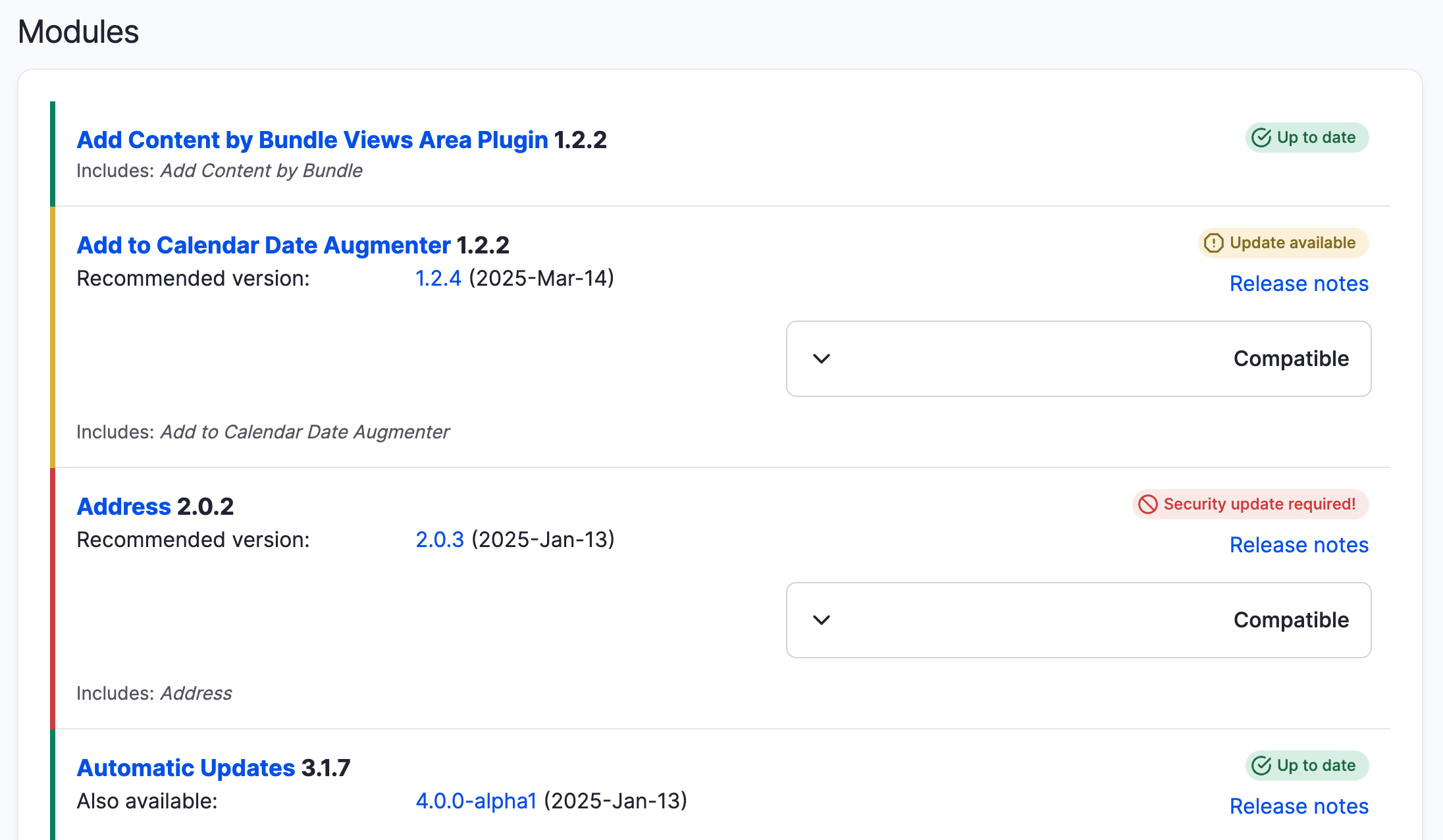
- Make a backup before applying any updates.
- Go to the Update extensions tab at the top of the page.
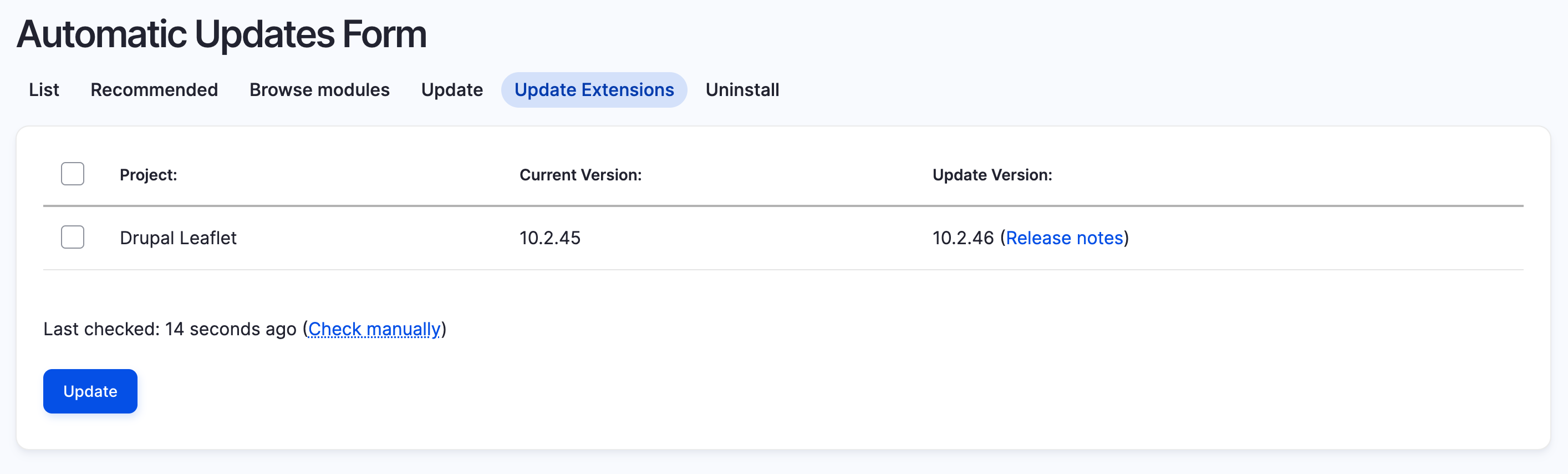
- Select the extensions you want to update and press Update to begin the process.
- Drupal CMS will verify the update can be applied, and prompt you to confirm that the process can not be reversed. Toggle the confirmation switch, then press the Continue button.
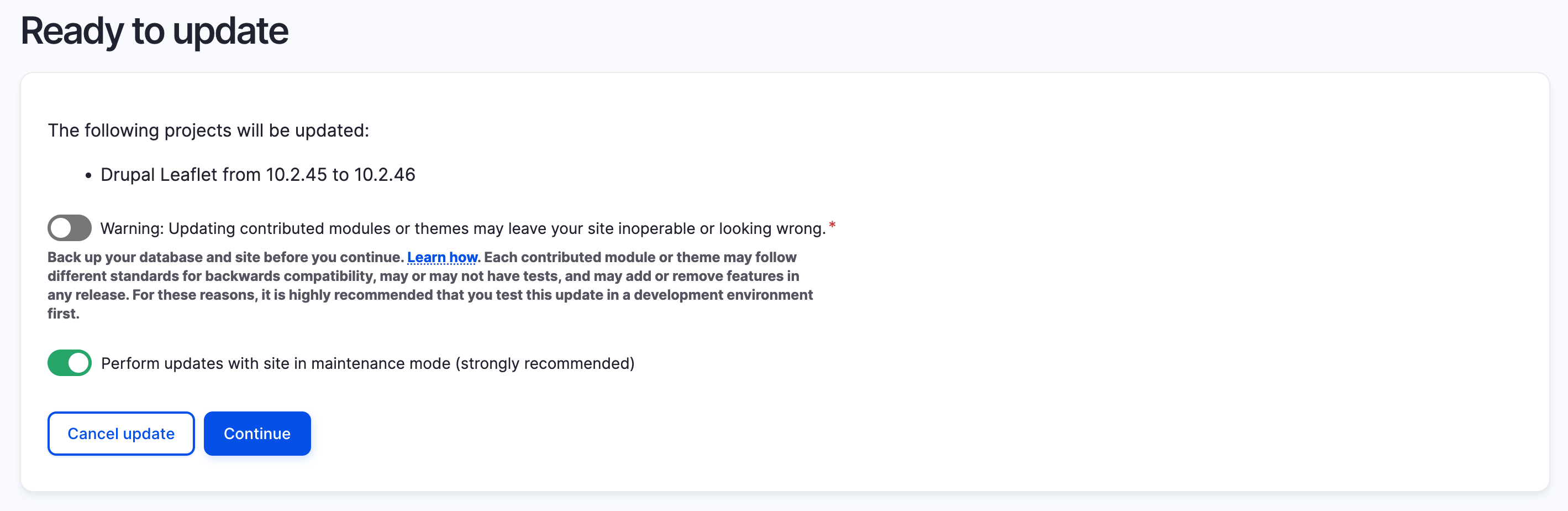
- After the updates are complete you will be redirected back to the Available updates report and an Update complete! status message will be displayed. In the event of errors, the errors will be displayed on the page. Resolve the errors, then revert to the backup version of your site and try again.
Next
When you use the Drupal CMS UI to apply updates, it is using the Composer dependency management tool in the background. It is possible, and in some cases preferred, to use the Composer CLI directly to manage updates. Learn more about updating contributed modules and themes with Composer.
When updates are applied, Drupal CMS modifies the relevant Composer files. If your site uses Git for version control, you’ll need to commit any changes to the composer.json and composer.lock files.
Back to topWrap-up
The extensions for your Drupal CMS site are now up-to-date with the latest versions. Remember to check back regularly for additional updates.
Back to top