Regularly updating Drupal core ensures you benefit from the latest bug fixes, feature improvements, and security patches. This tutorial walks through using Drupal’s UI-based method for updating Drupal core.
Terminology alert: Drupal CMS refers to the combination of Drupal core and a set of pre-selected contributed extensions and configuration that follow best practices. When you update Drupal CMS, you’re updating all of these parts: core, extensions, and configuration. In this tutorial, we’ll focus on updating Drupal core.
Note: Right now the update UI only supports patch updates for Drupal core. For minor, or major, version updates you’ll need to use Composer. Learn more about semantic versioning.
Composer users: When you use Composer to update Drupal core on a Drupal CMS site, the top-level version key for "drupal/cms" won't be updated in your project's composer.json. Drupal CMS is a starting point only, and not something that is updated as such.
Prerequisites
- Your hosting provider must support applying software updates via the UI. Verify updates can be applied via the UI: using the administrative toolbar, navigate to Reports > Status report (/admin/reports/status). Locate the Update readiness checks line item which should have a status of Your site is ready for automatic updates.
- A backup strategy. Learn more.
- A test/staging environment (optional, but recommended) to check for compatibility before updating your live site.
- The Administer software updates and View software update notifications administrative permissions.
Perform a Drupal core update via the UI
Follow these steps to update Drupal core via the Drupal CMS UI.
- Check for updates. Navigate to Reports > Available updates (/admin/reports/updates). Under the Drupal core section of the page check to see if Drupal core has any updates available. The status will say either Updates available or Security update required.
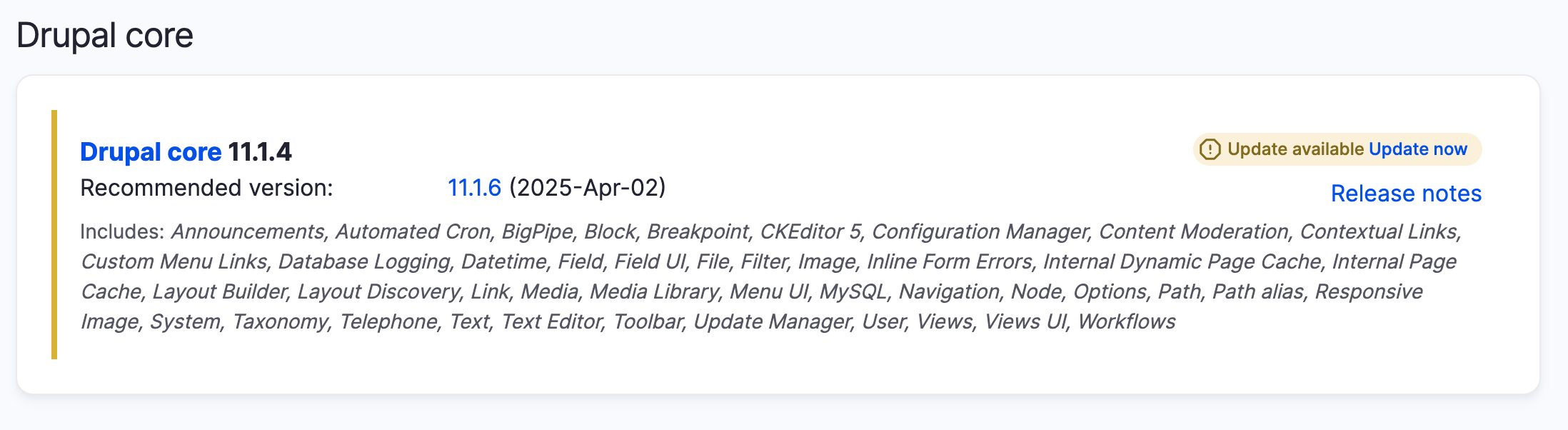
- Make a backup before applying any updates.
- Apply the update. Navigate to the Update tab at the top of the Available updates report. Review the version information, and press the button to start the update process.
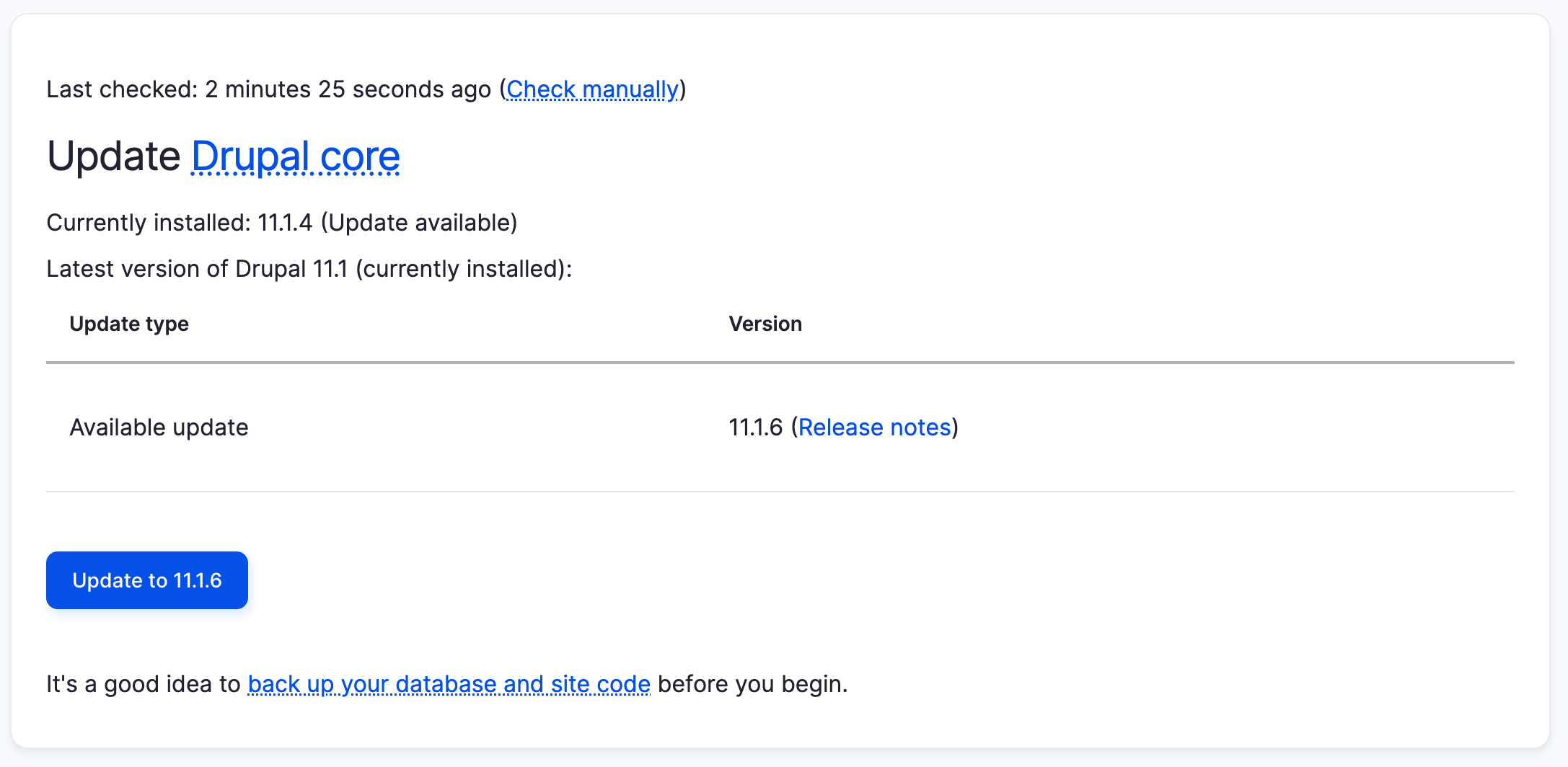
- Drupal CMS will verify the update can be applied, and prompt you to confirm that the process can not be reversed. Press the Continue button.
- After the updates are complete you will be redirected back to the Available updates report and an Update complete! status message will be displayed. In the event of errors the errors will be displayed on the page. Resolve the errors, then revert to the backup version of your site and try again.
Next
When you use the Drupal CMS UI to apply updates, it uses the Composer dependency management tool in the background. It’s possible, and in some cases preferred, to use Composer directly to manage updates. Learn more about updating Drupal core with Composer.
When updates are applied Drupal CMS modifies the relevant Composer files. If your site uses Git for version control you’ll need to commit any changes to the composer.json, composer.lock, and any other updated files.
Back to topWrap-up
Your Drupal CMS site is now up-to-date with the latest version of Drupal core. Remember to check back regularly for additional updates.
Back to top