Drupal CMS trial for Desktop
Step 1: Install it on your desktop
On Mac: Unzip the download, and drag the application into the Applications folder.
On Windows: Double click the download.
Step 2: Open the app
When you open the app, it will begin an initial setup process to install everything needed to run Drupal CMS locally on your machine.
This may take a moment the first time you launch the application, but after the first launch, each subsequent launch will take you back to the site you started.
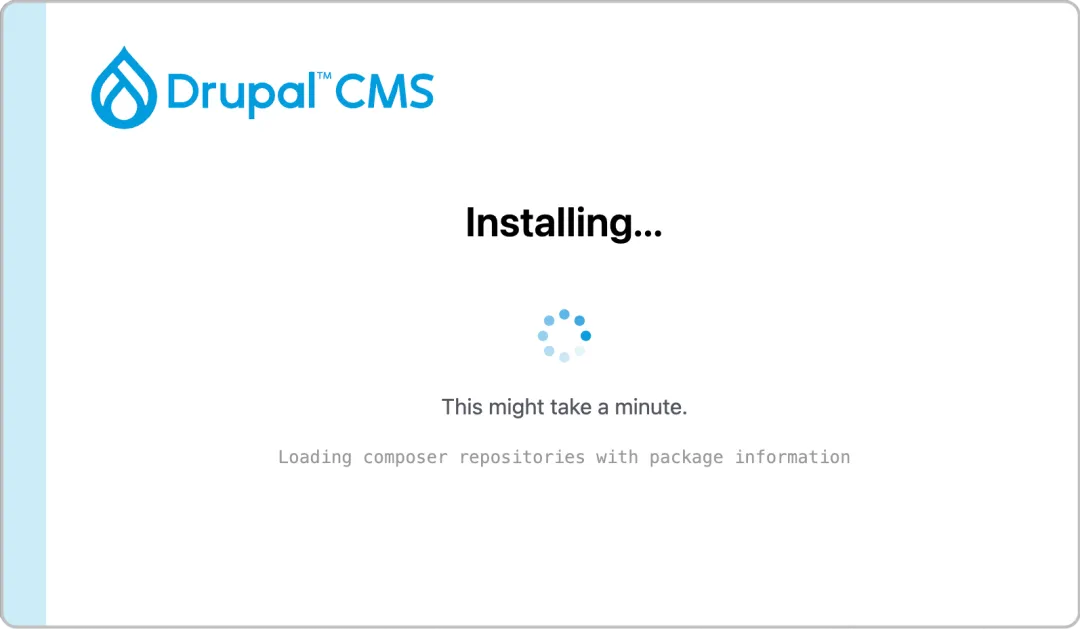
Step 3: Click 'Visit site' to open the site in your browser
A one button application? Yup. Once the app has initialized, just click the button to open your local Drupal CMS site in your browser. Any changes you make will be saved, so that you can start from wherever you left off the next time you open the app.
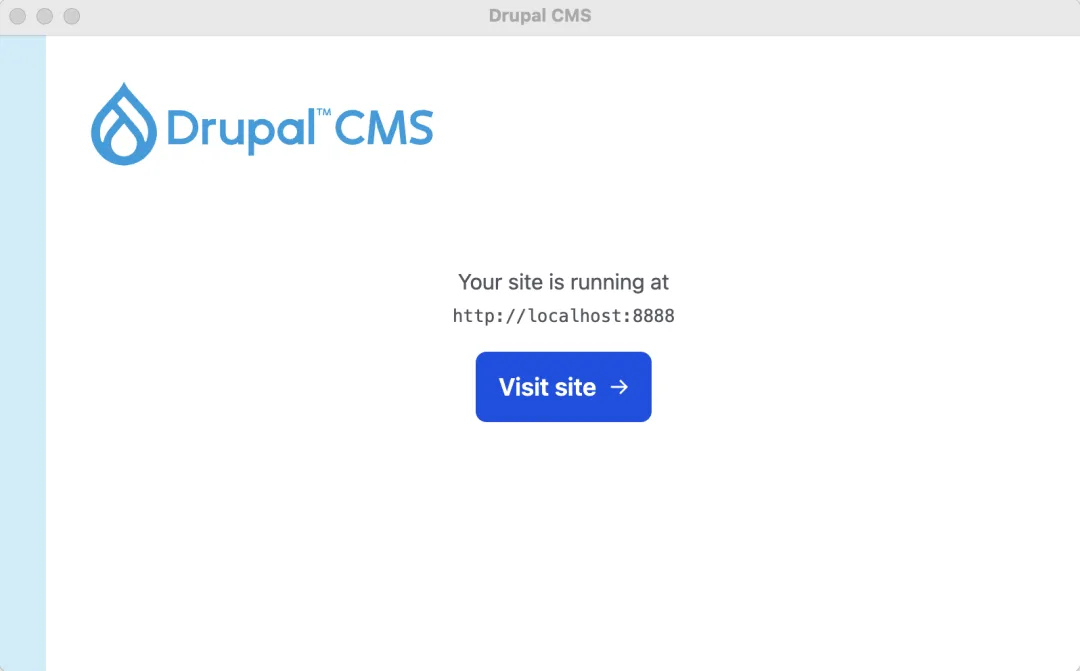
After install
You can access the site files by:
- Opening Finder
- Go to Go > Go to Folder… in the menu bar at the top
- Type
~/Library/Application Support/drupal - And press Return
If you quit the app, your site will be paused, but any changes you make will be saved. You can access it again by opening the app.
To reset the Drupal CMS install, quit the app, delete the drupal folder above and restart the app. It will install Drupal CMS fresh again.